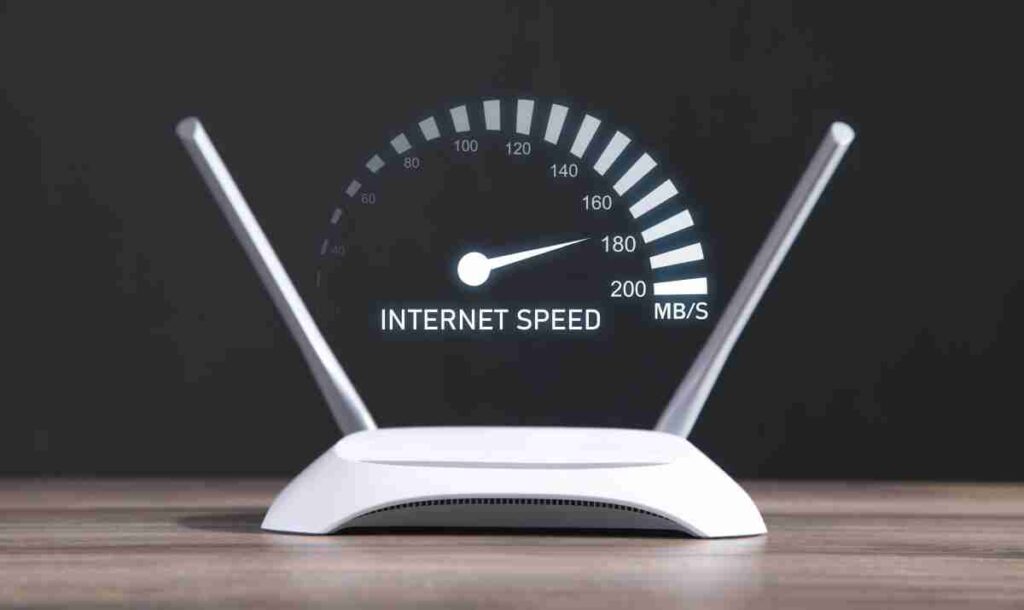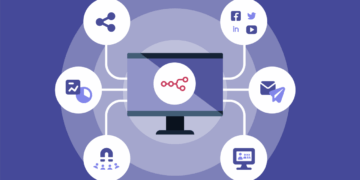In the modern digital age, a slow Wi-Fi connection is more than a minor annoyance; it’s a productivity killer and a source of endless frustration. From buffering videos and lagging video calls to snail-paced downloads, a weak signal can hinder almost every aspect of our online lives. But what if you could take control of your Wi-Fi and unlock its full potential? This comprehensive guide will transform you from a passive user to an active optimizer, providing you with the knowledge and actionable steps to significantly boost your Wi-Fi speed and improve your overall network performance. We’ll dive deep into the technical and practical aspects of Wi-Fi, demystifying the jargon and offering solutions that can be implemented by anyone, regardless of their technical expertise. By the end of this article, you will have the tools to diagnose common issues and implement a strategy for a faster, more reliable internet experience.
The Foundation of a Fast Network

Before you start troubleshooting, it’s crucial to understand the key components that influence your Wi-Fi speed. Think of your internet connection as a highway: the modem is the entrance, the router is the main interchange, and your devices are the vehicles. A problem at any point along this highway can slow down traffic.
A. Your Internet Service Plan
Your Wi-Fi speed can never be faster than the maximum speed provided by your Internet Service Provider (ISP). If you are paying for a 50 Mbps plan, no amount of tweaking will get you 100 Mbps. The first step is to verify your internet plan and run a speed test (e.g., using Ookla Speedtest or Google’s built-in speed test) to check if you are getting the speeds you are paying for. If you’re consistently getting speeds far below your plan, the issue might be with your ISP, and you should contact them.
B. The Router’s Placement
This is one of the simplest yet most impactful changes you can make. The physical location of your router dramatically affects the signal strength throughout your home or office.
- Central and High: Place your router in a central location in your home, ideally on a high shelf or mounted on a wall. Wi-Fi signals travel outward and downward, so placing it high helps the signal cover a wider area without being obstructed by furniture.
- Avoid Obstacles: Walls, floors, and large pieces of furniture can weaken the Wi-Fi signal. Concrete and brick walls are particularly effective at blocking signals. Position your router away from these obstructions as much as possible.
- Steer Clear of Electronics: Other electronic devices, such as microwaves, cordless phones, and Bluetooth speakers, operate on similar frequencies and can cause interference. Keep your router away from these devices.
Optimizing Your Router’s Configuration
The settings within your router can be a goldmine for improving performance. Accessing your router’s administrative page (usually by typing its IP address, like 192.168.1.1, into your browser) allows you to make significant changes.
A. Choosing the Right Channel
Wi-Fi operates on different channels. If your neighbors’ networks are using the same channel as yours, it can lead to congestion and slow speeds. Think of it as a highway with too many cars in a single lane.
- Use a Channel Scanner: Use a Wi-Fi analyzer app on your smartphone or computer to scan the channels in your area. This will show you which channels are congested and which are less used.
- Switch to a Less Crowded Channel: Log into your router’s admin panel and change the Wi-Fi channel setting. For the 2.4 GHz band, channels 1, 6, and 11 are non-overlapping and generally the best choices.
B. Utilizing the 5 GHz and 2.4 GHz Bands
Most modern routers are dual-band, meaning they broadcast signals on both the 2.4 GHz and 5 GHz frequencies. Understanding the difference is key to optimization.
- 2.4 GHz Band: This frequency has a longer range and is better at penetrating walls and obstacles. However, it’s also more susceptible to interference from other devices and is often slower. It’s ideal for devices that are far from the router and don’t require high speeds, like smart home devices.
- 5 GHz Band: This band offers much faster speeds and is less prone to interference. Its main drawback is a shorter range and poorer ability to penetrate solid objects. It is perfect for devices that are close to the router and require high bandwidth, such as laptops for streaming and gaming consoles.
- Band Steering: Many routers have a feature called “Band Steering” or a “Smart Connect” option, which automatically directs your devices to the best available band. If your router doesn’t have this, consider giving each band a different network name (e.g., “Home_Wi-Fi_2.4G” and “Home_Wi-Fi_5G”) so you can manually connect each device to the optimal band.
C. Updating Your Router’s Firmware
Firmware is the operating system of your router. Manufacturers regularly release updates to improve performance, patch security vulnerabilities, and fix bugs. Outdated firmware can be a cause of poor performance. Log into your router’s admin panel and look for a “Firmware Update” section. A simple update could unlock new features and provide a significant speed boost.
Tackling Interference and Network Congestion
Your Wi-Fi network isn’t just about your router; it’s about what your router is competing with. Addressing external and internal interference is vital.
A. Identifying and Managing Bandwidth Hogs
A single device can slow down the entire network. Streaming in 4K, downloading large files, or backing up to the cloud can consume a massive amount of bandwidth.
- Use Quality of Service (QoS): Many routers have a QoS feature. This allows you to prioritize traffic for certain applications or devices. For example, you can set your gaming console or video conferencing software to have priority over background downloads, ensuring a smooth experience when it matters most.
- Set Up a Guest Network: If you frequently have guests, a separate guest network can isolate their devices from your main network. This prevents them from accessing your personal data and helps manage bandwidth usage.
B. Securing Your Network
An open, unsecured Wi-Fi network is an invitation for freeloaders. Uninvited users can not only steal your bandwidth but also pose a security risk.
- Use a Strong Password: Always use a strong, complex password for your Wi-Fi network. This should be different from your router’s admin password.
- Use WPA2 or WPA3 Encryption: These are the most secure encryption protocols. WPA2 is the most common, while WPA3 is the latest and offers even better security. Make sure your router is configured to use one of these.
The Hardware Upgrade

Sometimes, no amount of tweaking can fix an old, underpowered router. Technology evolves rapidly, and older hardware simply cannot keep up with modern demands.
A. Upgrading to the Latest Standard (Wi-Fi 6 or 6E)
If your router is more than a few years old, it might not support the latest Wi-Fi standards. Wi-Fi 6 (802.11ax) and the newer Wi-Fi 6E offer significant improvements in speed, efficiency, and capacity, especially in environments with many connected devices. These routers are designed to handle the growing number of smart home devices, laptops, phones, and streaming boxes without breaking a sweat.
B. Mesh Wi-Fi Systems
For large homes or multi-story buildings, a single router often isn’t enough to provide a strong signal everywhere. This is where a mesh Wi-Fi system comes in. A mesh system consists of a main router and several satellite nodes placed throughout your home. They all work together as a single, unified network, providing seamless coverage and eliminating frustrating “dead zones.” They are incredibly easy to set up and manage, making them an excellent solution for large spaces.
C. Adding a Wi-Fi Extender or Repeater
If a full mesh system is more than you need, a simple Wi-Fi extender can be a cost-effective solution for a specific area. An extender captures the existing signal and rebroadcasts it, expanding your network’s range. However, they can sometimes cut your speed in half, so they are not a perfect solution. Use them only for areas with a weak signal and for devices that don’t require high bandwidth.
Advanced Optimization Techniques
For those who want to squeeze every last drop of performance out of their network, a few more advanced steps can be taken.
A. DNS Server Optimization
The Domain Name System (DNS) acts as the internet’s phonebook, translating website names (like “https://www.google.com/search?q=google.com”) into IP addresses. Your ISP’s default DNS servers might not be the fastest.
- Switch to a Faster DNS Provider: Public DNS services from companies like Google (8.8.8.8 and 8.8.4.4) or Cloudflare (1.1.1.1) are often faster and more reliable than the default ones provided by your ISP.
- How to Change DNS: You can change this setting in your router’s admin panel, which will apply the change to all devices on your network. Alternatively, you can change the DNS settings on individual devices.
B. Upgrading Your Modem
While the router is responsible for Wi-Fi, the modem is responsible for the internet coming into your home. An outdated modem can be a bottleneck, even if you have a top-of-the-line router. Make sure your modem is certified for your ISP’s speed plan. If you are still using a modem provided by your ISP for free, consider buying your own modem that supports faster speeds and is more reliable.
C. Checking for Cabling Issues
A simple, often overlooked detail is the physical wiring. A damaged or low-quality Ethernet cable between your modem and router can cause a significant drop in speed. Ensure you are using a high-quality Cat5e or Cat6 cable and that it is securely plugged in. A well-maintained physical connection is the first step toward a strong wireless one.
Conclusion
A slow Wi-Fi connection is no longer a problem you have to live with. By taking a proactive approach and understanding the various components of your network, you can diagnose and fix common issues to achieve a faster, more reliable internet experience. The journey to a perfectly optimized network starts with the simplest of steps: checking your internet plan and strategically placing your router. From there, you can delve into the router’s configuration, managing channel congestion and prioritizing bandwidth. For a more significant upgrade, investing in new hardware like a Wi-Fi 6 router or a mesh system can be a game-changer, especially for larger homes with many connected devices.
The ultimate goal of this guide is to empower you. By understanding the principles of Wi-Fi technology, you can move beyond simple troubleshooting and build a network that is not only fast but also secure and reliable. A well-optimized network means less frustration and more time for what truly matters, whether it’s working from home, streaming your favorite show, or connecting with loved ones. Remember that the digital world is constantly evolving, and a periodic check-up of your network is a healthy practice. By taking control of your Wi-Fi speed today, you are investing in a smoother, more efficient digital future. The tools and knowledge are now in your hands.